OFFICE AND WINDOWS SHORTCUTS
- Jonathan Stuckey

- Oct 17
- 6 min read
Updated: Nov 10
Audience: Any office worker, document author or student using a computer. Ever.
Author: Jonathan Stuckey
Revision: Updates to the Mouse-tracker
I keep meaning to do this one, but just never seem to get around to it. Every time I do a meeting or presentation where I need to showcase something (project stand-ups, coaching sessions - heck even strategy workshops) I invariably get someone - often more than one - ask 'how did you do that so quickly...'.
99/100 of them are just common keyboard short-cuts that have been around years and have become so ingrained I've forgotten I do it.
When I used to run a training and coaching sessions, we'd always start with the hidden gems - and usually make them available as a video or hand-out for reference. So, I've put just of few of the ones I've picked-up over the years here...

Keyboard Shortcuts 101
There are a universal set of short-cuts which are embedded in most apps and environments. These are the content and text edit short-cuts, used for selecting large sections of the content or whole documents; replicating or removing content, or just applying a rinse-and-repeat approach to the steps you need to do - there's some which never go away:
Selecting Text
Selecting text is a fundamental task, whether you're working on a document, an email, or a spreadsheet. So, of course I'm sure you all now about selecting text/content/sections quickly...
Ctrl + Shift + Arrow Keys: By combining Ctrl with Shift and using the arrow keys, you can select entire words or lines in a flash. This method speeds up the process significantly, especially in longer texts.
Ctrl + A: This classic shortcut instantly selects all text within a document or window. If you need to copy all the content for editing or formatting, this is your go-to shortcut.
Bonus: In an Excel spreadsheet, using Ctrl+A while sat on any cell in a block of data will automatically select all adjacent roles and columns - in effect identifying the table for you... and then you can use 'Format as..' in 2 clicks!

Ctrl+A selects all the relevant data to identify a table - even if it not formatted. But did you know some apps, like blogs and wikis, let you use Ctrl+A for just a section and you use Ctrl+A and keep holding Ctrl down then tap A again to select everything on the page?
Shortcuts for selecting content can save you valuable time, particularly in lengthy documents, avoiding tedious hours of drudge work. Believe me, even in the age of Generative AI and Agents as assistants these have not gone away.
Cut, Copy, and Paste
Basic editing tools: cut, copy, and paste functions are your vital shortcuts for efficient text and file management. Introduced by Apple Lisa (no, I'm not that old) and the popularised in editors like WordStar, Sidekick and WordPerfect (look 'em up kids), they are pretty much a universal standard...
Ctrl + X: This cuts the selected text or item, removing it from its original location and placing it onto the clipboard for pasting later. Useful when reorganising content.
Ctrl + C: Copy the selected text or item without removing it. The go to for duplicating content across different documents and applications.
Ctrl + V: Paste the text or item from your clipboard to the preferred location. Essential when you want to insert copied or cut content quickly.
Even today, their use in apps can increase your editing productivity by up to 20%. Sure beats dragging a cursor over stuff and using right-click mouse menus.
Undo and Redo Actions
Everyone makes mistakes. Quick access to undo and redo can save time, frustration, lots of swearing and throwing stuff at your screen:
Ctrl + Z: Lets you undo the last action. It’s extremely helpful (Read: massive understatement) when you need to reverse a mistake in a document or a design application.
Ctrl + Y: This lets you redo the last undone action. If you accidentally reverse something you wanted to keep, this shortcut brings it back with ease.
Quick undo or redo actions prevent hours of rework. Practice them for finger muscle-memory in those 'oh s***!' moments on the keyboard.
I could go on about all the shortcut formatting options for text with Bold, Underline, Italics etc - but I'm not. You can follow the resources links for those.
Desktop (Windows) Shortcuts
Too many, and most I don't remember easily, but the following - hardwired.
Locking the Screen
Security is important, especially in public spaces. Quickly locking your screen keeps your data protected:
Windows Key + L: Instantly locks your screen. To open it you just need to login with password / PIN / or biometrics to regain access. This is vital when you step away from your workspace, even for a moment.
According to cybersecurity reports, over 60% of data breaches occur due to unauthorized access while employees leave their screens unattended. Don't be lazy, and don't rely on your screensaver time-out. Just practice when you get up from your seat.
Project Display To An External Screen
Many users connect laptops to external displays, this toggles through the connection options to share / show your desktop on an external screen - effortlessly:
Windows Key + P: Opens display 'Project' menu where you can select your projection preferences—PC screen only, duplicate, extend, or second screen only. This shortcut makes managing multiple displays simple and efficient.

Display settings: Project menu
If you’re in a meeting and need to project a presentation, knowing this shortcut can save you time and avoid awkward delays while setting up.
Highlighting Where The Mouse Is
The most annoying thing ever is losing track of where the mouse cursor is, especially when you run multiple monitors and lots of tabs / documents. This is old school - but was brilliant:
CTL + ESC: Windows-key: This key-press (and Hold) highlights your mouse pointer, with an Animation drawing the attention. It makes it much easier to locate the mouse pointer on the screen. It’s especially handy during presentations or when multitasking on several applications.
NOTE: you may need to use the "Mouse Settings", select "More settings" and enable the mouse property and tick the box for Pointer Options > Show location of pointer when I press CTRL key.
Unfortunately Windows 11 multi-screen drivers, and recent updates to browser-based apps can override the key sequence and stop it working

Good news! Recent Windows 11 update fixed the usability issue when looking for Mouse-pointer. For Copilot+ PCs this feature came with the May release of Click-to-Do:
Applying the old setting lets you use the Windows-key to see the mouse, but the Click-to-Do option lets you step into other actions straight after.
Snap Two Documents Side-by-Side
The Snap feature for pinning 2 different apps (or documents) side-by-side was introduced in Windows 7. Frankly, its a god-send.
Windows Key + Left/Right Arrow: This snaps the active window to either side of the screen. Using this, you can quickly arrange multiple windows side by side—great for comparing documents or managing tasks.
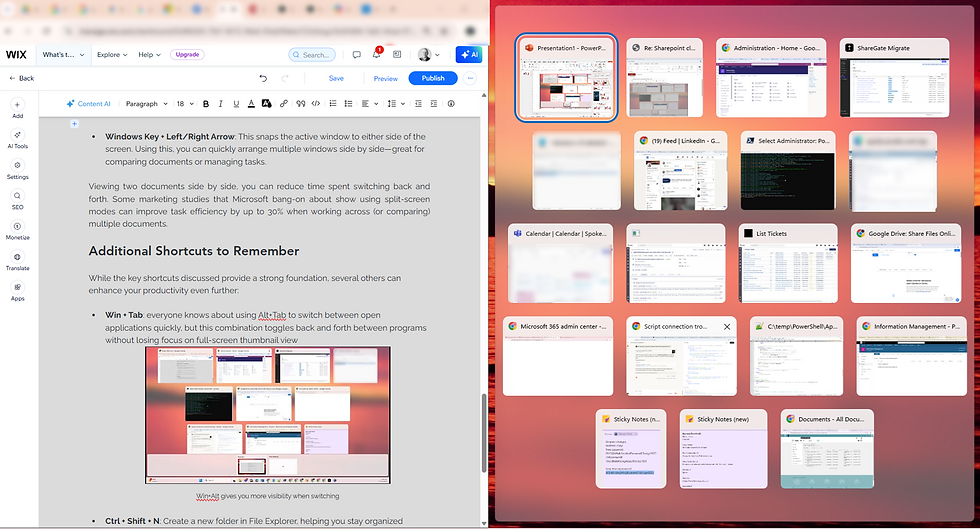
Win+<arrow> to snap window and select the next for side-by-side
Viewing two documents side by side, you can reduce time spent switching back and forth. Some marketing studies that Microsoft bang-on about show using split-screen modes can improve task efficiency by up to 30% when working across (or comparing) multiple documents.
Additional Shortcuts to Remember
While the key shortcuts discussed provide a strong foundation, several others can enhance your productivity even further:
Win + Tab: everyone knows about using Alt+Tab to switch between open applications quickly, but the Win+Tab combination toggles back and forth between programs without losing focus on full-screen thumbnail view

Win+Tab gives you more visibility when switching Ctrl + Shift + N: Create a new folder in File Explorer, really helpful when Microsoft keep fiddling with the menu options and hiding the damn thing.
Ctrl + O: In a Browser, this resets your zoom to your default (100%) - so much easier than multi-mouse key/wheel combinations or trying to find menus.
Windows Key + D: Show or hide the desktop - super fast by minimizing (or maximising) all open windows (apps, documents and browsers).
There are hundreds and hundreds of short-cuts across Windows, Office apps or from range of new web and 3rd party apps. They can have a real day-to-day impact for nearly everyone I meet. If you didn't know one of the above, I hope I've provided something a little more practical for your daily life.
Any preferences - feel free to add to the post.
Reference
You can find the quick-reference here:
Disclaimer
Generative AI (Copilot) was used in the creation of the the headline image in the article and for initial structure. All content was created by author, based on released information from Microsoft and years of practice. Any errors or issues with the content in this article are entirely the authors responsibility.
About the author: Jonathan Stuckey






Comments